Discover all our essential tips and tricks to fully enjoy the Samsung Galaxy Note 9 and its SPen. We reveal all its secrets. The Galaxy Note 9 is a mobile apart. The creature developed by Samsung is accompanied by the famous SPen that extends its capabilities beyond a conventional smartphone. SPen has become smarter. It is full of new features here are our tips and tricks to become a true virtuoso stylus.
Samsung galaxy note 9
Galaxy Note 9 is an innovation discover of Samsung. This phone can help you in many ways. We are showing you some way that you will never be noticed by you. I hope you will know the reason and enjoy this article.
Use the Bluetooth functions of the SPen
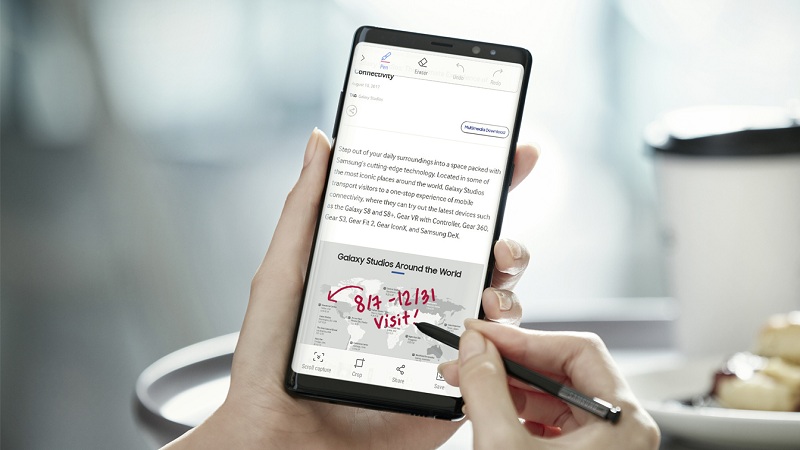
The SPen has transformed into a remote control thanks to a new Bluetooth module. You can trigger actions remotely. They can be set from the Remote SPen tab. You can choose the function associated with a long press. The default one allows you to open the main camera. SPen also reacts differently depending on the application. If the camera is already open, you can take a photo with a simple press of the button or switch with the Selfie camera with a double press. The button is also active with Gallery, Voice Recorder, Media Player, Chrome and PowerPoint.
Change the color of note taking on standby

We draw the SPen and can take notes directly even if the Samsung Galaxy Note 9 is on standby. It’s pretty awesome. It is yellow for the blue and purple model for the orchid version. You can take notes directly on the black screen when the smartphone is in standby. They will be the color of the stylus. It’s nice but it can be tiring in the long run. To go in white go to the advanced settings and then to the S-Pen tab. Select Note Express. From there you can disable the option and find a white ink.
Use the zoom function

The SPen can also serve as a magnifying glass. You can instantly increase an area up to 300%. It is very convenient to see a detail on a small photo for example. You have to go to Air Command and add the magnification function in the panel. You now have a great configurable magnifier available.
Miniaturize an app in Samsung Galaxy Note

Another interesting feature is the quick opening of an application. Samsung Galaxy Note 9 miniaturizes the app you are using to, for example, allow you to answer a call or launch another app. It’s different from screen sharing because the app runs in the background. It is visible as a small square in the lower right corner of the screen. You have to go to Air Command and add the Quick Opening function. Touch and hold the icon and move it to the trash to disable the function.
Activate Bixby vision
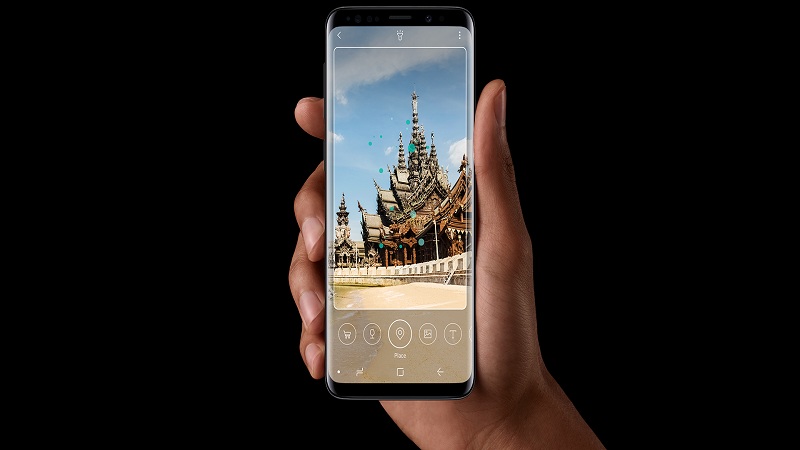
The Samsung Galaxy Note 9 has a button dedicated to Bixby to access all its features. You can also launch Bixby Vision with the help of SPen to execute a query on any image. You must go to Air Command and choose Smart Selection. Circle what you want and press Bixby Vision. Bixby will display all the information about your selection.
Unlock Note 9 with SPen in Samsung Galaxy Note 9
Go in advanced functions than in SPen Samsung Galaxy Note 9. Enter in “Unlock with remote SPen”. You can now remotely unlock your Samsung Galaxy Note 9 by pressing the S Pen button. Be careful because if your pen falls into the wrong hands you have no way to protect your smartphone.
Read notifications without deploying

If you want to read the notifications you have received in full without clicking on them, the SPen can help you. You have to deploy the notifications section at the top and just skip notifications with SPen. The text will be displayed in full in a pop-up window.
Translations on the fly in Samsung Galaxy Note 9
Performing translations on the fly with SPen is easy Samsung Galaxy Note 9. Go to Air Command by clicking on the pen icon. Press translation. You can choose the source language. Then hover over the word to translate with SPen. You can also translate an entire sentence by changing the green icon at the top of the language pop-up.





